
CX - Comparison Report
The Comparison Report lets you compare questions present in two different surveys.
How to set Comparison Report
Go To: Login » Customer Experience » Analytics » Analysis » Survey Comparison
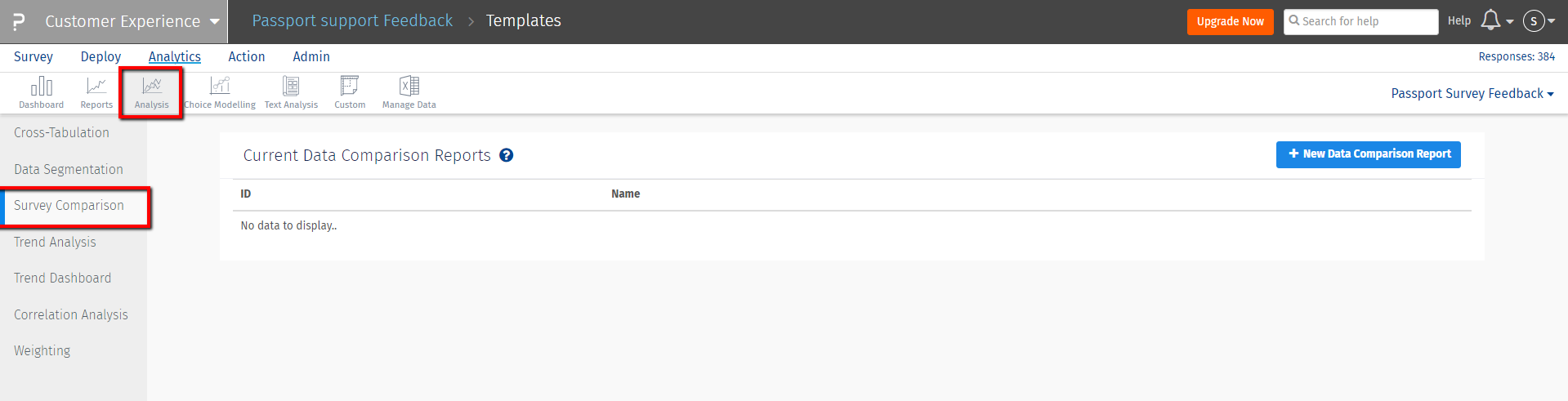
- Now click on the New Data Comparison Report button.
- Enter the name in the Comparison Report textbox.
- Set the survey in the list Compare survey with.
- Now select the question that you want to compare from the question list displayed in the “Questions from Active Survey” section.
- Once you set the question you will get the “Questions from Selected Survey" section, listing the matching questions from the survey set.
- Now select the question from the list displayed under “Question from Selected Survey” and click on Save Comparison Report button.
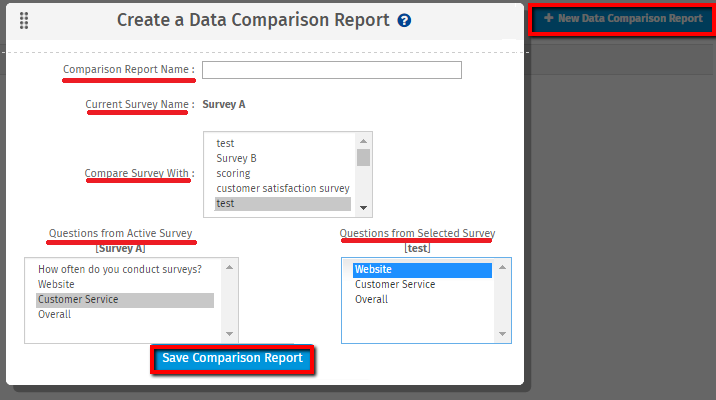
This is how the Comparison Report will look like
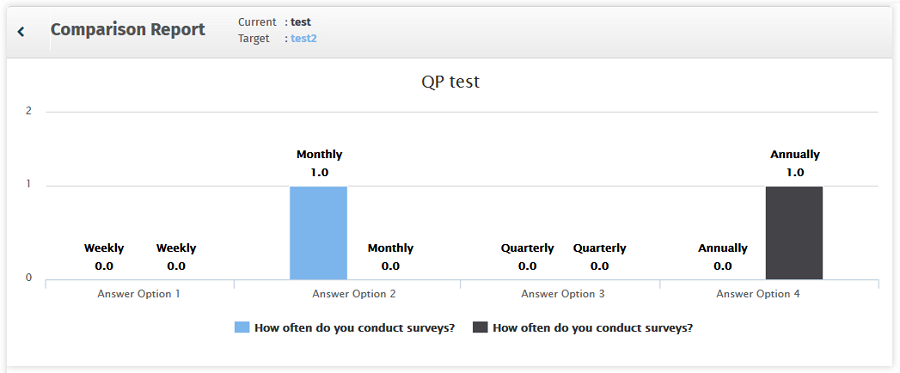
Currently the comparison report can be set for the same question types having same number of answer options..
What are the different question types supported for comparison report?
Comparision report supports following question type:
- Multiple Choice(Select One)
- Multiple Choice(Select Many)
- Drop down Menu
- Image chooser(Select Multiple)
- Image chooser(Select One)
- Image Rating(Rate One or More Images)
- Maps
- Star Rating
- Scale(Graphical)
- Smiley-Yes/No
- Smiley Rating
- Multi-point Scales
- Matrix-Multi Select
- Side-By-Side Matrix

